ScrolledWindow
Object Hierarchy:
Description:
public class ScrolledWindow : Bin, Implementor, Buildable
GtkScrolledWindow is a container that accepts a single child widget and makes that child scrollable using either internally added scrollbars or externally associated adjustments.
Widgets with native scrolling support, i.e. those whose classes implement the Scrollable interface, are added directly. For other types of widget, the class Viewport acts as an adaptor, giving scrollability to other widgets. GtkScrolledWindow’s implementation of add intelligently accounts for whether or not the added child is a Scrollable. If it isn’t, ScrolledWindow wraps the child in a Viewport and adds that for you. Therefore, you can just add any child widget and not worry about the details.
If add has added a Viewport for you, you can remove both your added child widget from the Viewport, and the Viewport from the GtkScrolledWindow, like this:
GtkWidget *scrolled_window = gtk_scrolled_window_new (NULL, NULL);
GtkWidget *child_widget = gtk_button_new ();
// GtkButton is not a GtkScrollable, so GtkScrolledWindow will automatically
// add a GtkViewport.
gtk_container_add (GTK_CONTAINER (scrolled_window),
child_widget);
// Either of these will result in child_widget being unparented:
gtk_container_remove (GTK_CONTAINER (scrolled_window),
child_widget);
// or
gtk_container_remove (GTK_CONTAINER (scrolled_window),
gtk_bin_get_child (GTK_BIN (scrolled_window)));Unless GtkScrolledWindow:policy is GTK_POLICY_NEVER or GTK_POLICY_EXTERNAL, GtkScrolledWindow adds internal
Scrollbar widgets around its child. The scroll position of the child, and if applicable
the scrollbars, is controlled by the hadjustment and
vadjustment that are associated with the GtkScrolledWindow. See the
docs on Scrollbar for the details, but note that the “step_increment” and
“page_increment” fields are only effective if the policy causes scrollbars to be present.
If a GtkScrolledWindow doesn’t behave quite as you would like, or doesn’t have exactly the right layout, it’s very possible to set up your own scrolling with Scrollbar and for example a Grid.
Touch support
GtkScrolledWindow has built-in support for touch devices. When a touchscreen is used, swiping will move the scrolled window, and will expose 'kinetic' behavior. This can be turned off with the kinetic_scrolling property if it is undesired.
GtkScrolledWindow also displays visual 'overshoot' indication when the content is pulled beyond the end, and this situation can be captured with the edge_overshot signal.
If no mouse device is present, the scrollbars will overlayed as narrow, auto-hiding indicators over the content. If traditional scrollbars are desired although no mouse is present, this behaviour can be turned off with the overlay_scrolling property.
CSS nodes
GtkScrolledWindow has a main CSS node with name scrolledwindow.
It uses subnodes with names overshoot and undershoot to draw the overflow and underflow indications. These nodes get the .left, .right, .top or .bottom style class added depending on where the indication is drawn.
GtkScrolledWindow also sets the positional style classes (.left, .right, .top, .bottom) and style classes related to overlay scrolling ( .overlay-indicator, .dragging, .hovering) on its scrollbars.
If both scrollbars are visible, the area where they meet is drawn with a subnode named junction.
Example: ScrolledWindow:
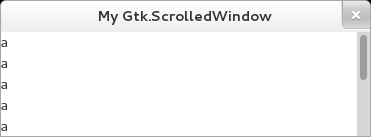
public class Application : Gtk.Window {
public Application () {
// Prepare Gtk.Window:
this.title = "My Gtk.ScrolledWindow";
this.window_position = Gtk.WindowPosition.CENTER;
this.destroy.connect (Gtk.main_quit);
this.set_default_size (400, 400);
// The ScrolledWindow:
Gtk.ScrolledWindow scrolled = new Gtk.ScrolledWindow (null, null);
this.add (scrolled);
// The ScrolledWindow content:
Gtk.TextView view = new Gtk.TextView ();
scrolled.add (view);
}
public static int main (string[] args) {
Gtk.init (ref args);
Application app = new Application ();
app.show_all ();
Gtk.main ();
return 0;
}
}valac --pkg gtk+-3.0 Gtk.ScrolledWindow.vala