Toolbar
Object Hierarchy:
Description:
public class Toolbar : Container, Implementor, Buildable, Orientable, ToolShell
A toolbar is created with a call to Toolbar.
A toolbar can contain instances of a subclass of ToolItem. To add a ToolItem to the a toolbar, use insert. To remove an item from the toolbar use remove. To add a button to the toolbar, add an instance of ToolButton.
Toolbar items can be visually grouped by adding instances of SeparatorToolItem
to the toolbar. If the GtkToolbar child property “expand” is TRUE and the property
draw is set to FALSE, the effect is to force all following
items to the end of the toolbar.
By default, a toolbar can be shrunk, upon which it will add an arrow button to show an overflow menu offering access to any ToolItem child that has a proxy menu item. To disable this and request enough size for all children, call set_show_arrow to set show_arrow to false.
Creating a context menu for the toolbar can be done by connecting to the popup_context_menu signal.
CSS nodes
GtkToolbar has a single CSS node with name toolbar.
Example: Toolbar:
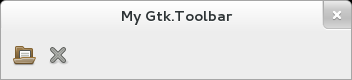
public class Application : Gtk.Window {
public Application () {
// Prepare Gtk.Window:
this.title = "My Gtk.Toolbar";
this.window_position = Gtk.WindowPosition.CENTER;
this.destroy.connect (Gtk.main_quit);
this.set_default_size (350, -1);
// The Toolbar:
Gtk.Toolbar bar = new Gtk.Toolbar ();
this.add (bar);
// Toolbar content:
Gtk.Image img = new Gtk.Image.from_icon_name ("document-open", Gtk.IconSize.SMALL_TOOLBAR);
Gtk.ToolButton button1 = new Gtk.ToolButton (img, null);
button1.clicked.connect (() => {
print ("Button 1\n");
});
bar.add (button1);
img = new Gtk.Image.from_icon_name ("window-close", Gtk.IconSize.SMALL_TOOLBAR);
Gtk.ToolButton button2 = new Gtk.ToolButton (img, null);
button2.clicked.connect (() => {
print ("Button 2\n");
});
bar.add (button2);
}
public static int main (string[] args) {
Gtk.init (ref args);
Application app = new Application ();
app.show_all ();
Gtk.main ();
return 0;
}
}valac --pkg gtk+-3.0 Gtk.Toolbar.vala